D6: GP to BC Adventure Series: My Home Page
What can I say about Dynamics GP vs. Business Central Homepage?
Dynamics GP Homepage:
- Traditional Layout: The homepage of Dynamics GP typically follows a traditional layout, resembling a dashboard with customizable tiles and sections.
- Module-Based Navigation: Dynamics GP's homepage is organized around modules such as Financials, Sales, Purchasing, Inventory, etc. Users can access different modules directly from the homepage.
- Personalized Views: Users can personalize their homepage views by rearranging tiles, adding shortcuts, or removing unnecessary elements based on their preferences and job roles.
- Limited Web Access: Dynamics GP's homepage may be accessed through a web browser, but the interface is more tailored to desktop applications.
Business Central Homepage:
- Modern UI: Business Central's homepage features a modern and intuitive user interface, with a clean layout and responsive design.
- Role-Centric Navigation: Unlike Dynamics GP, Business Central's homepage is more role-centric, meaning it tailors the displayed information and options based on the user's role within the organization.
- Action-Oriented: Business Central's homepage often presents users with actionable insights and tasks, such as reminders for overdue invoices, pending approvals, or inventory alerts.
- Cloud-Centric: Since Business Central is a cloud-based solution, its homepage is accessible from any device with an internet connection. The layout is optimized for both desktop and mobile access.
- Integration with Microsoft 365: Business Central seamlessly integrates with other Microsoft 365 applications, such as Teams, Outlook and Excel, providing additional functionalities and enhancing productivity.
Comparison:
- User Experience: Business Central offers a more modern and user-friendly homepage experience compared to Dynamics GP, with a responsive design and role-centric navigation.
- Accessibility: Business Central's cloud-based nature makes its homepage accessible from anywhere, while Dynamics GP's homepage is more tied to desktop applications.
- Customization: While both solutions offer some level of customization for the homepage, Business Central may provide more flexibility due to its modern architecture and cloud-based infrastructure.
- Integration: Business Central's integration with Microsoft 365 applications enhances its homepage functionalities, offering a more seamless experience for users who already rely on Microsoft's ecosystem.

Welcome to Business Central Homepage!
The home page in Business Central serves as the central hub for users to access key features, data, and functionalities relevant to their roles within the organization. Here are some aspects and features typically found on the Business Central home page:
Role-specific Dashboards: Business Central allows users to personalize their home page with role-specific dashboards. These dashboards provide a customizable overview of key performance indicators (KPIs), tasks, and data relevant to the user's role within the organization. For example, a sales manager might have a dashboard that displays sales metrics, customer information, and pending orders.
Quick Links and Shortcuts: Users can access frequently used features and functionalities through quick links and shortcuts on the home page. These shortcuts enable users to navigate directly to specific modules, reports, or tasks within Business Central without having to search through menus.
Action Panes and Tiles: Action panes and tiles on the home page provide quick access to common tasks and actions. Users can perform tasks such as creating new records, processing transactions, or running reports directly from the home page.
Notifications and Alerts: Business Central home page may display notifications and alerts to inform users about important events, reminders, or tasks requiring attention. For example, users may receive alerts about overdue invoices, inventory shortages, or pending approvals.
Recent Activity Feed: Some versions of Business Central feature a recent activity feed on the home page, which provides users with a chronological list of recent transactions, updates, and interactions within the system. This feed helps users stay informed about the latest activities relevant to their roles.
Customization Options: Users can often customize the layout and content of their home page to suit their preferences and workflow. They may be able to rearrange tiles, add or remove sections, and adjust settings to personalize their Business Central experience.
Search Functionality: Business Central typically includes robust search functionality on the home page, allowing users to quickly find specific records, transactions, or information within the system. Users can search by keywords, filters, or specific criteria to locate relevant data efficiently.

Let me translate this Navigation Bar for you if you're coming from Dynamics GP. Here's the secret!!! You will need to let go of your traditional navigation tiles of Cards, Transaction, Inquiry, Reports in GP. In Business Central these are blended together. What does that mean? It means you can be in a Customer Card window and be able to do all these navigations. Would that save you time? Absolutely! At the end of the day, you got fewer clicks.



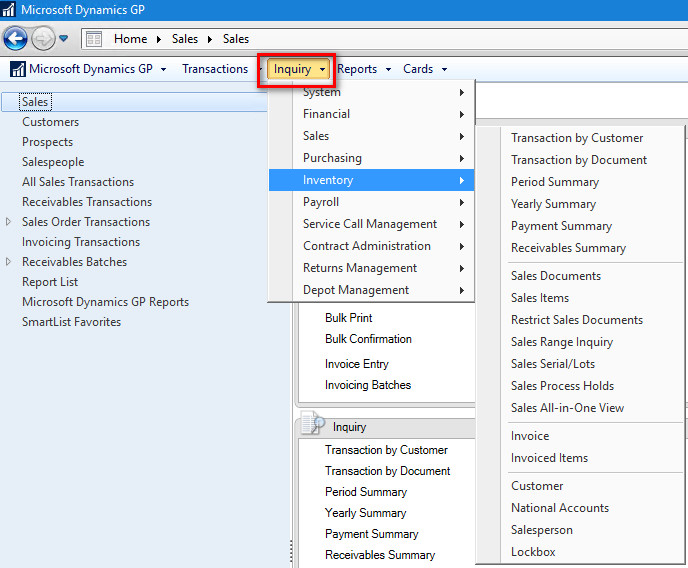















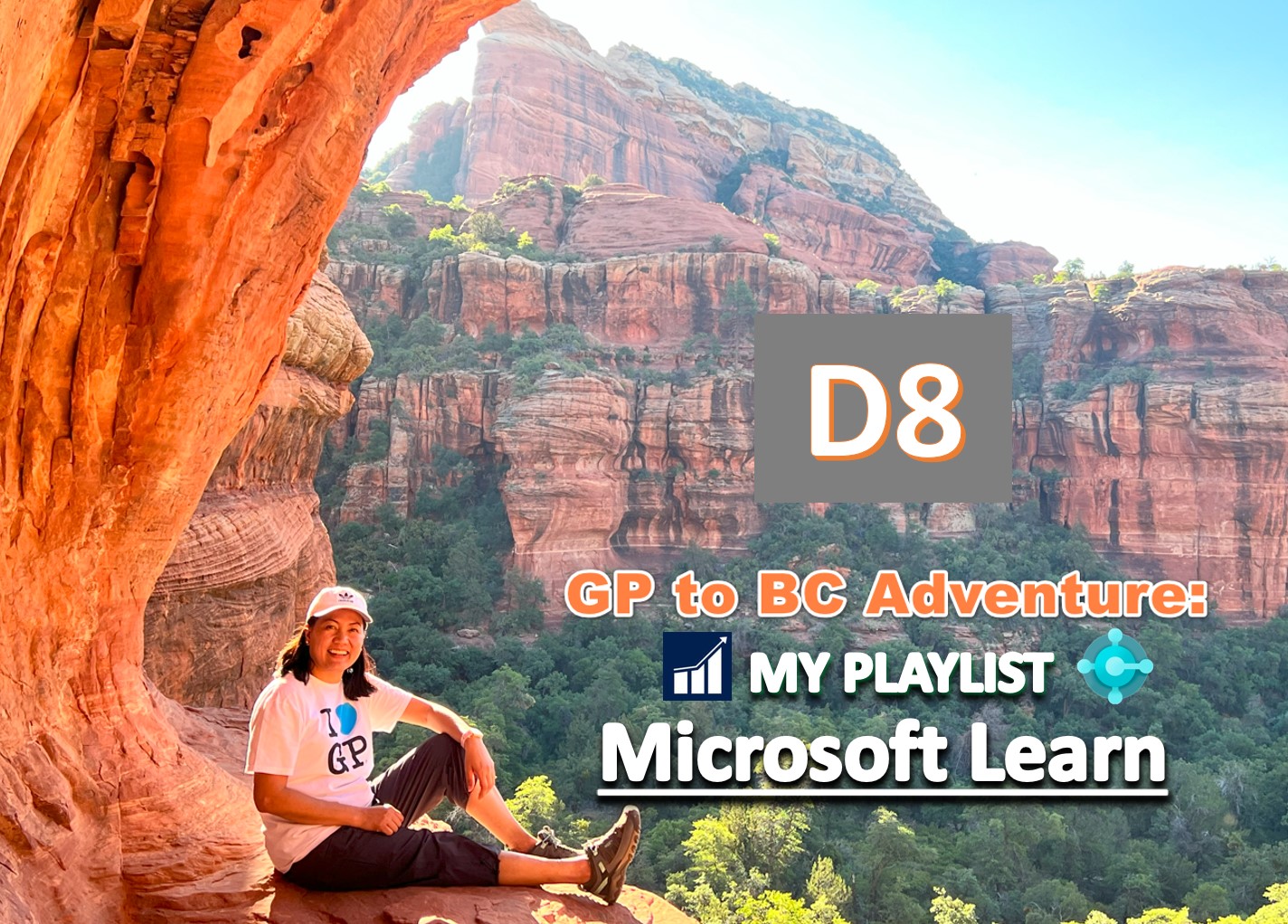
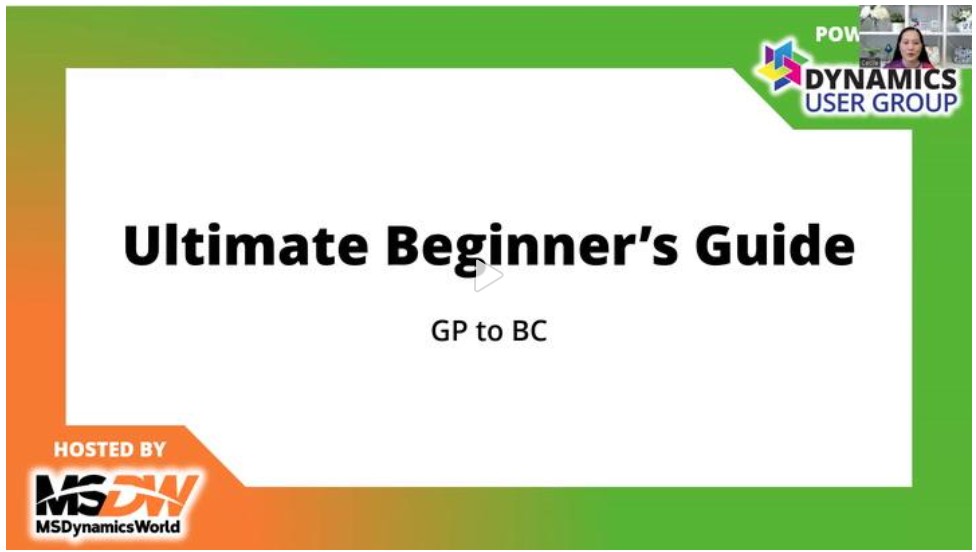
Comments
Post a Comment